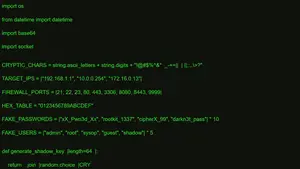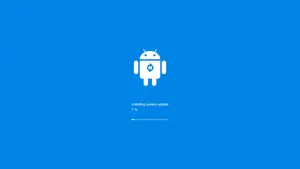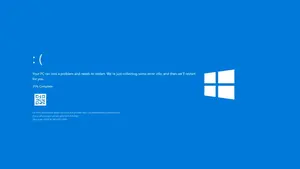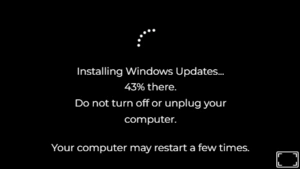Touch Screen Test
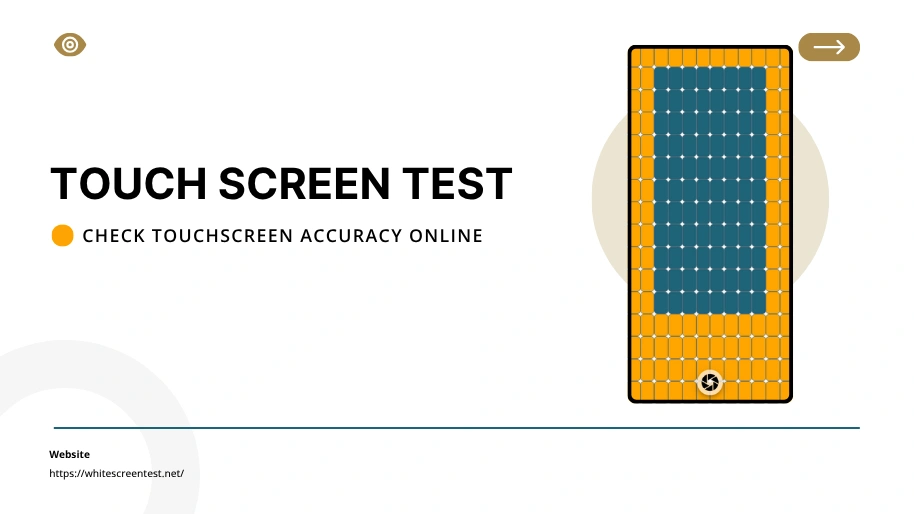
To make the screen diagnostic easier stand this touch screen test web tool that check your screen’s responsiveness, pixel health, and multi-touch accuracy. Using our tool users can find dead zones, pixel issues, or multi-touch faults by just swiping, tap or pop your screen. By testing multi touch screen the result will be pop-up in real-time so you can find the stuck zones quickly. Visual feedback (like color changes or animated trails) shows where the screen is registering your input. If any part of the screen doesn’t react or respond, it may be damaged or malfunctioning.
Prank Screen
What is a Touch Screen Test?
This is web based tool known as touch screen tester which help users to find or check their devices screen dead zone. Using this tool you can check your mobiles or tabs screen responds to touch input. It’s used ti identify issues like spot dead zones, check accuracy, multi-touch capability, color or pixel issues. It’s also help users to find stuck pixels or find ghost touches. To use this tool you don’t need to download or install any app on your device it’s can using your any web browsers only.
How to Use This Tool
It’s very easy to use this tester tool on your mobiles or tablets where you just need a working web browsers like Safari or Chrome and visit this website page and click on the button showing top of the page.
Touch Screen Test Instructions
- Tap or swipe across the entire screen.
Colored circles will follow your fingers if the screen responds correctly. - Try multiple fingers (multi-touch).
See if your screen can detect 2, 3, or 5+ simultaneous touches. - Check screen edges and corners.
These areas are more prone to dead zones.
If parts of the screen don’t respond, they might be faulty (dead zones).
Check Touchscreen Video
Tool Features & Highlights
| Feature | Description |
|---|---|
| 🎯 Instant touch tracking | Visual feedback for each tap or swipe |
| 🧠 Multi-touch testing | Detects up to 10 simultaneous touches |
| ⚙️ Works on all devices | Mobile, tablet, laptop (iOS, Android, Windows) |
| 💡 No app needed | 100% browser-based, lightweight & free |
Use Cases: Who Should Use This?
Touch screen test tool only made for touch screen devices users such like mobiles, tablets, and etc. And this tool is much useful for some specific users like games, old mobiles buyers, and technicians as well. Let’s know more about use cases of this tool.
Phone Users
Most mobile users faced ghost touch or touch delay issues on their mobiles that can be Android or iOS. And this tool help those users to find that dead zone where from the screen may making all errors.
Technicians
A technicians also used a touch screen tool for testing refurbished devices. It’s help to find the effect zone and take decision to reaper the device.
Gamers
Using this simple touch test gamers checking for screen lag or responsiveness. Also they can test the screen accuracy or test is that screen working from everywhere.
Buyers of Used Devices
If you want to buy a old mobiles or tablets then you can run this test before conform the deal. This will much help to understood the device screen health.
Troubleshooting Tips
Before you test your touch screen you should keep in mind that a touch screen may got error due to hardwired or software damage. And in this guide page we’ll try to detect the error as much as possible before consult a technician. So check quick troubleshooting tips below:
- Clean The Screen Before Testing: Make sure your screen don’t have any water drops or dusts, because sometimes water drops are known issue for touch issues.
- Disable Screen Protectors If Possible: Some cheep and low quality screen protectors makes interfere with touch, so try to remove the protectors as well.
- Reboot Your Device If The Touch Screen Is Glitch: This is much can happen due to over heating a smart device and can make touch glitch, so give your device some time to back normal and test again.
- Use Full Brightness For Better Pixel Visibility: Use full display brightness for high quality visibility or you can also you our others useful tool like full white or black screen to find dead pixels.
- Rotate Device To Test All Angles: Enable auto rotating from your device setting and test the touchscreen check from all angles to make sure it’s working well.
Frequently Asked Questions
Yes, it’s 100% browser based web tool where we don’t collect users data and no download required to test your touch screen test.
Absolutely! This web tool work most mobile browsers like Safari and Chrome, Brave and more. Where you don’t need to install an extra application to test your screen accuracy or multi touch.
Yes! The tool support multi-touch as well where you can click up to 10 fingers and get real-time touch results, To make sure your screen support or working multi touch as well.
If your touch screen devices like Mobiles, Tablets, etc touch not working full screen then, That area may have a dead zone. Try restarting your device or consult a technician.
No, It’s completely a web-based tool that where you don’t need to download or install anything this can work with most modern web browsers as well.
While it can highlight issues, this tool is not a diagnostic replacement. It helps identify problems that may need further repair.
Share with Friends