How to Identify Your Screen Type LCD, AMOLED, or Else
Today’s digital generation we all are using different type of digital screen devices like, Mobiles, PC, Laptops, TVs and more. Those devices comes with different type screens or monitors like LCD, AMOLED, OLED, or IPS. Every screen type known for their best performance and regulation quality purpose like LCD gives less view point quality as compared to Amoled. But every screen type has there own specialty as well and with the times screen types upgrading for better view point and less power consummation. Well, have ever though which type display or screen are you using on your device? because it’s always good to know for understand its quality, choose the right wallpapers and themes, etc.
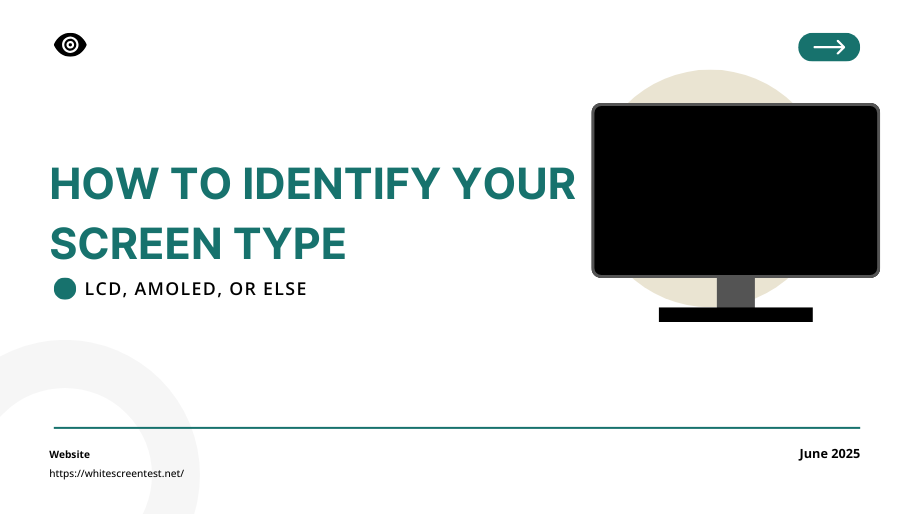
And in this helpful article we gonna explore how you can identify your screen type with some basic untold tips and tricks. And by following these basic steps, you can determine the type of your screen, whether it’s a mobile display, a PC monitor, or another kind of screen.
Quick Overview: Types of Screens
Before we explore the screen detection methods, let’s know deeply major used screen types that mostly we used on your daily life. It’s will be help you to batter understood your display types easily.
LCD (Liquid Crystal Display)
- Uses a backlight to illuminate pixels.
- Blacks appear more like dark gray because the backlight always leaks some light.
- Cheaper to produce.
- Found in many budget and mid-range devices.
IPS LCD (In-Plane Switching LCD)
- A type of LCD with better color accuracy and wider viewing angles.
- Still relies on a backlight.
- Found in higher-end monitors and smartphones.
OLED / AMOLED (Organic Light-Emitting Diode)
- Pixels emit their own light — no backlight.
- Perfect blacks because pixels can completely turn off.
- High contrast, vibrant colors, more energy-efficient (especially with dark content).
- Found in premium smartphones, TVs, and smartwatches.
How to Detect Your Screen Type
There are some basic method that you can follow to determine your screen technology. This methods are official and technically proven so you don’t need to relay on written document that mostly comes with device box. So test your screen with some real way and know your own screen type with shown below methods:
1: The Black Screen Test (The Easiest Way ✅)

One of the best and way to know your screen type using a simple web tool like full screen black screen tool. Which you can test using your any device without installation or download process. Just open the black screen online tool that will be easy and quick way to check your screen type.
Try it now: Black Screen Test
How it works:
- Open the black screen on full-screen mode.
- Observe the screen carefully in a dark room.
What to look for
| Observation | Likely Display Type |
|---|---|
| Perfect black (screen looks like it’s completely off) | OLED / AMOLED |
| Slight glow, grayish black, or light bleeding | LCD or IPS LCD |

Why it works:
Since LCD screens rely on a backlight, even black images allow some light to pass through, causing a glow. AMOLED screens can turn individual pixels completely off, showing true black.
2: The White Screen Test
As like black screen you can also use this white screen tool that will be also same easy way. Just visit and make the white full screen and take some note shown below:
Try it here: White Screen Test
What to look for:
- AMOLED screens may show slight color tinting (pink, blue, green) on full white.
- LCDs usually have more uniform whites but might show backlight bleeding at edges.
3: Viewing Angles
This method you can follow without using any tool where you have to look carefully into your screen. Tilt your screen side-to-side and up-down to observe any changes in color and brightness. AMOLED displays tend to retain their vibrancy and consistency, even at extreme angles, whereas lower-end LCDs may exhibit noticeable color shifts or dimming. With this simple test can help determine whether your screen has superior angle stability or potential.
What to look for:
- Tilt your screen side-to-side and up-down.
- AMOLED typically maintains color and brightness better.
- Some lower-end LCDs show color shifting or dimming at extreme angles.
Method 4: Display Info Apps
Using this method you can check your screen actual information which will be identify by an application. And it’s required to installed an application on your device. There are many apps available that can detect screen types based on device hardware, but we have shown below only trusted and secure official app source that you can installed and check your screen types.
Check Official Specs
If you are using a premium brand monitor or mobile then you can absolutely read about display info from their brand official website. But this official check only you can follow if you have purchased the product as first hand. When you are purchasing the product as 2nd hand or unofficial store then you should follow the above methods to check your screen type.
Why Does Screen Type Matter?
There are have some special reason to know about your screen type. It’s even much impotent for tech enthusiast who have curiosity about everything. Also knowing your display type helps you:
- Choose wallpapers (dark mode saves battery on AMOLED)
- Diagnose screen problems (burn-in issues mainly occur on OLED)
- Decide if it’s worth upgrading
- Understand color accuracy for design work
Conclusion
Check screen type with some basic steps with or without using extra app installation. By using simple test like Black Screen online tool, you can easily detect whether your screen is LCD, AMOLED or others type. So if you have bought a old screen like PC monitor, Mobiles, Laptop and want to check it’s screen origin or information then you can follow showing steps for self satisfaction.
👉 Pro tip: Let’s make a scenario: You want to buy a old device like mobile or Laptop and you don’t internet to check any method above. Then you can follow another smart method that don’t required any tool or apps, Just click an black image image by hide the camera using your finger and open the image and zoom out for full screen. And have a look the screen, if it’s look fully black screen like screen is turn off then the screen type will be fully AMOLED.