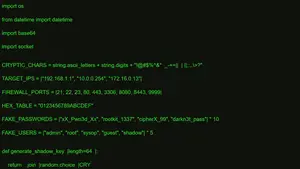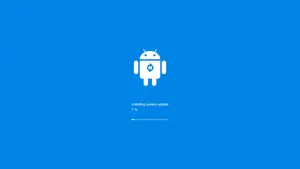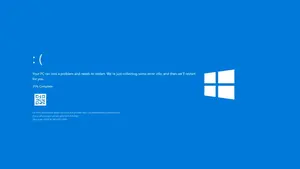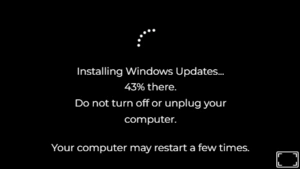Dead Pixel Test
🧪 Screen Test Instructions
Select a test:
- Pixel Test: Solid color screens to spot dead pixels.
- Gradient Test: Gradient backgrounds for backlight & ghosting issues.
- Screen Info: Get your screen resolution and device details.
📱 Screen Info
Think there’s a dead or stuck pixel on your screen? Quickly test it now using our online dead pixel test tool. Check for stuck pixels by displaying a solid or gradient colour on the screen. When you made the display a solid colour like white or red, it will expose every dead pixel if the screen really has. If you find a pixel that is permanently black, it’s a dead pixel and cannot be repaired. However, if it’s a stuck pixel, click the ‘Pixel Repair’ button, drag the pixel fixer over the stuck pixel, and let it run for at least 10 minutes it might fix the issue.
Prank Screen
What is Screen Dead Pixel?
Dead pixel in screen is simply referring to a single pixel in digital screen which might not running properly, or it’s completely dead. Like a monitor, TV, or smartphone screen, a display is made up of millions of pixels, and together they create the image you see. Therefore, across millions of pixels, if one or more pixels stop working, it is called a dead or defective pixel. So if it’s a completely dead pixel, it will show up on the screen as a spot that doesn’t display anything. Similarly, if a pixel isn’t functioning properly like it’s stuck or displaying the wrong colours, it may be a defective pixel.
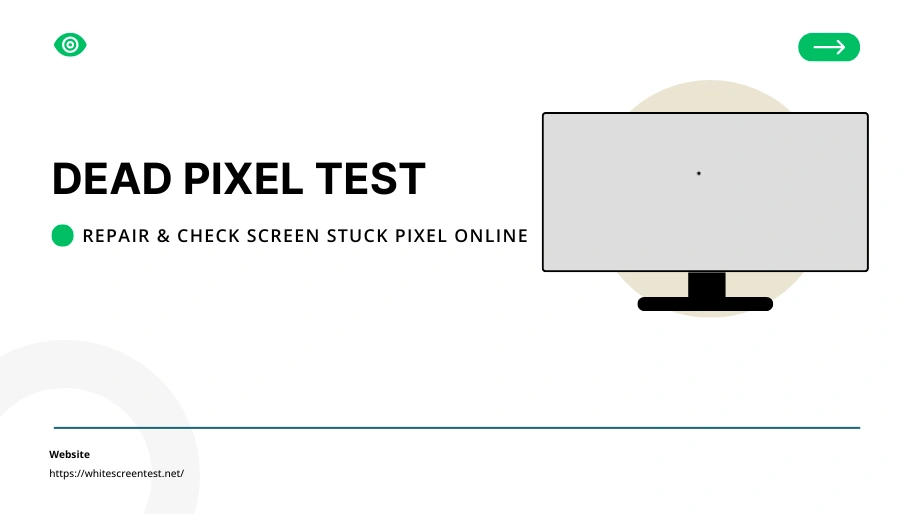
How To Check or Fix Dead Pixel in Screen?
If you feel is you have a dead or defective pixel in your device screen, and you want to fix or check it, then first make sure to clean the screen. Because of using any device without cleaning the screen for a while, it can accumulate so much of dust, which might be thought as a dead pixel. So first thing you should do is clean the screen, then check for any dead pixel. However, to test for screen dead pixel, there are multiple options available on the internet. Similarly, here you can find an online tool that helps you check for dead pixels and fix them if it’s a software issue only.
How to Use This Tool?
Using the dead pixel test tool available here, users can access multiple features that help them identify whether there are any dead pixels on their screen. One of the features includes a gradient test, which turns the screen into a full gradient display and changes colours with each click. With the gradient colour entirely screen, it will expose every dead pixel which you can spot with open eyes. Similarly, another feature comes with solid colour screen which also change colours for every click with option white, red, green, etc. The main feature you can use if you discover a dead pixel on your screen is the stuck pixel fixer. Simply drag the fixer tool over the stuck pixel and let it run for at least 10 minutes, and it will fix the pixel if it is a software glitch.
Dead Pixel Test Instructions
Let’s learn the simple instructions for checking screen dead pixel in just a few clicks over two important features.
- Tap “Start Pixel Test” button.
Your screen will cycle through solid colours for each click on the screen: Black, White, Red, Green, Blue. - Look carefully during each colour screen to spot if there are any dead pixels:
- Black screen: Dead pixels = white or coloured dots
- White screen: Dead pixels = black or dark spots
- Red/Green/Blue: Stuck pixels = pixels stuck on a single colour
- Tap screen to move to next colour until test completes.
Dead pixels are hardware issues and usually can’t be fixed by software.
Dead Pixel vs Stuck Pixel:
- Dead Pixel: If there is a complete dead pixel, then it will turn permanently black.
- Stuck Pixel: With stuck pixel, it will be stuck on a specific colour like red or green, and it might be fixable using software or screen massage.
For Fixing: So if you find any stuck pixel on the screen then click on the Pixel Repair button and drag the pixel fixer over the stuck pixel at least 10 minutes. This method sometimes fixes stuck pixels, but there’s no guarantee it will work on every one.
Use Cases: Who Should Use This?
The online dead pixel test tool has no usage limitations whether you’re a technician or just a regular screen user, it’s free and accessible to all. It has multiple uses, many of which you might already know, but let’s explore some additional ways you can make use of the dead pixel test.
Technicians & Repair Professionals
The dead pixel checker is mostly used by technicians and screen repair professionals when they fix their clients device’s. If any of their clients brings a device with a pixel issue, they can quickly check for dead pixels, and if any are found, they identify the affected area. It’s a time saver tool for technicians which reduce time to start repairing device really quick. So before taking any action over screen issue, technicians can make sure if it’s pixel problem.
Smartphone & Tablet Users
These days almost every people use a device with screen whether it’s mobile or desktop. So it will be an instant solution for screen device users to spot any screen related issue. So whenever you think there is a dead pixel in your device, just simply check from here with the dead pixel test tool.
Buyers of Used Devices
Many people buy used devices like laptops and phones, and when it comes to purchasing a second-hand device, the first thing that comes to mind is checking whether all its components are working properly. So if you are heading to buy a used device, make sure to check the device’s screen with this tool.
Developers & QA Testers
If you are a developer to develop games or apps, then it could be an essential online tool for you. Whenever if you build an app or game, you can always assure that your app or game works smoothly with real-time touch input and gestures during UI testing.
Retailers & Refurbishers
Retailers and refurbishers always has fixed job and that to check the device which they want to sell or those returned by customers. So if it’s a device with a screen, the dead pixel tester can be used to ensure the screen is completely fine before selling it or buying it from others.
Troubleshooting Tips
Follow these simple troubleshooting tips to enhance your experience while checking any device for dead pixels.
3. Perform a Full-Screen Color Test
- Use solid red, green, blue, white, and black backgrounds.
- This helps locate dead or stuck pixels clearly.
- Sometimes, switching between high-contrast colors repeatedly can help stimulate stuck pixels.
4. Try Power Cycling
- Completely power off the device for a few hours.
- Restarting a display after a long rest can help temporary glitches.
5. Clean the Screen Gently
- Dirt, smudges, or debris can look like bad pixels.
- Use a microfiber cloth and screen-safe cleaner to be sure it’s not a visual illusion.
Know When It’s Permanent
- Dead pixels always black are usually due to hardware failure and cannot be fixed with software.
- If it bothers you and the device is under warranty, consider a replacement or repair.
Frequently Asked Questions
This stuck pixel test tool, an online web based framework that display a solid colours after click on the provided test button which help users to spot stuck pixels. These tests often include flashing patterns and full-screen colours to reveal any pixel defects.
1. Stuck pixel: Always shows one colour (red, green, or pink), even when others pixels change.
2. Dead pixel: Remains black (unresponsive to any colour).
Yes, stuck pixel are often fixable using our simple tool, just launch the test by click on the repair stuck pixel button. Just open the test and place the no signal box on where the pixel is stuck, and within minutes it will fix it.
Use the tool for at least 5–10 minutes, or up to 20 minutes in persistent cases. If the pixel remains stuck afterward, try pressure or tapping techniques.
Yes, sometimes – especially when flashing pixel tools. If it doesn’t respond after 10–30 minutes of testing, applying gentle pressure while cycling should be your next step.
Dead pixels (always black) usually indicate hardware failure and can’t be fixed using software or pressure methods. In such cases: Check your warranty; brands may replace screens with multiple dead pixels.
Yes! A Stuck Pixel Test works across all display types—LCD, OLED, smartphones, tablets, monitors, and touchscreens.
Share with Friends